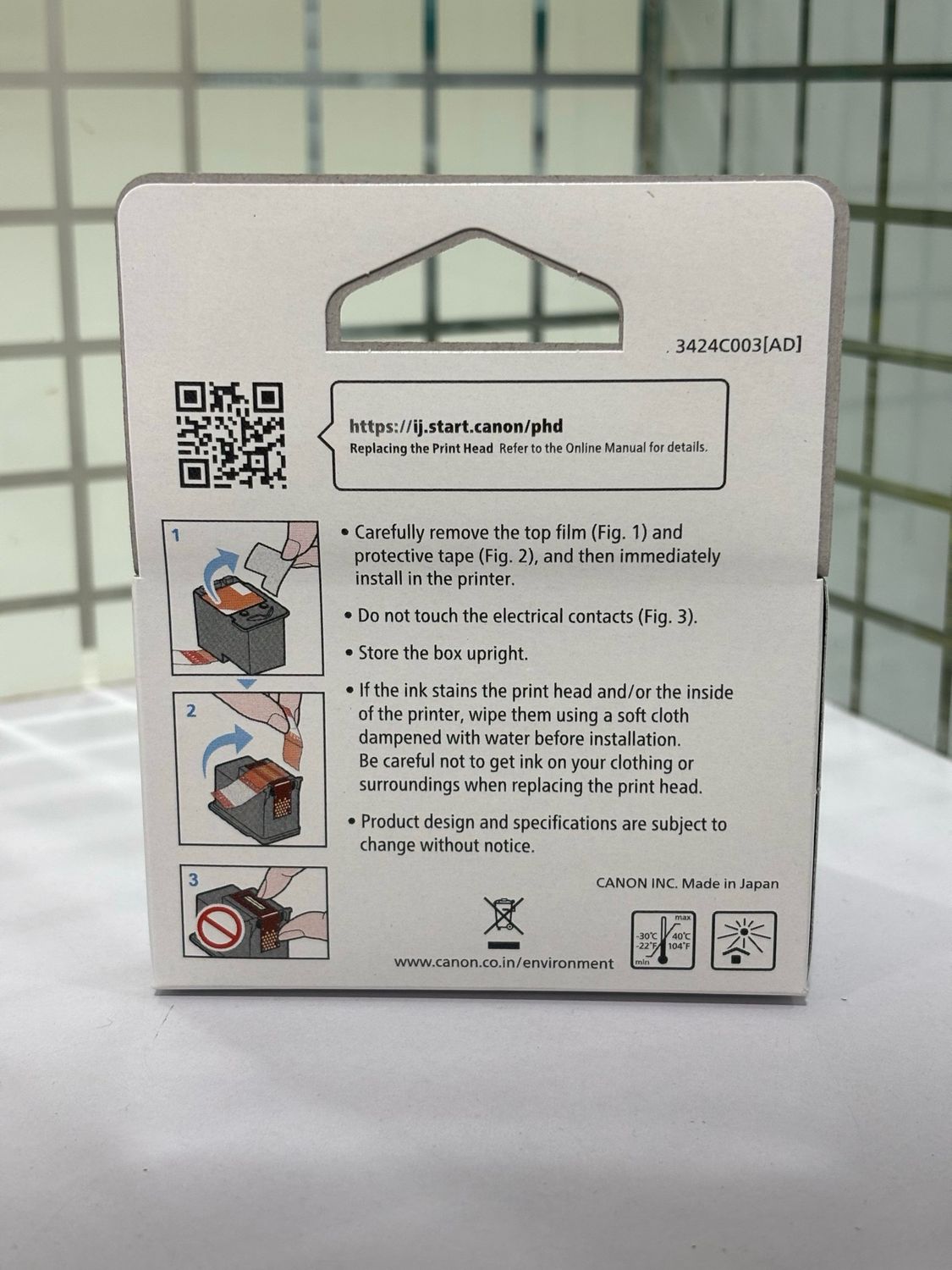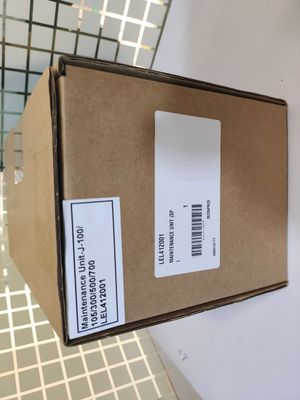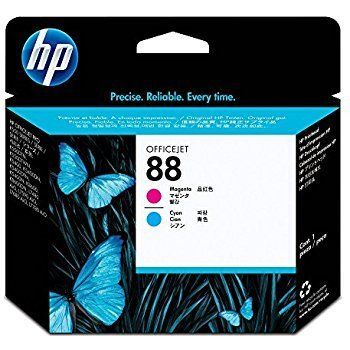Canon Pixma BH-70 Black Printhead
SKU: BH70_HSN:84439952
₹1,590
Quick SALE
MRP. ₹1,784 Save 11%
Price incl. GST (18%) ₹242.54
Compatible with Canon Pixma Printer G1020, G2020, G2021, G2060, G3020, G3021, G3060, G5070, G6070, G7070, GM20700, GM4070
We always sell new latest manufacturing and genuine sealed pack products.
1
Call or WhatsApp us if you have any questions.
UPC: 4549292135114
Brand: Canon
Model no.: BH-70
Generic Name: Printhead
Product: New
Colour: Black
Warranty: Canon service center
Volumetric Weight: 0.10 kg
the Print Head
- G7000 series - G7010 G7011 G7030 G7040 G7050 G7060 G7065
G7070
If the print quality is not improved even after maintenance such as cleaning, replace a print head.
Replacing Procedure
When you need to replace a print head, follow the procedure below.
 Important
Important
- Do not touch the electrical contacts (A) or print head nozzle (B) on a print head. The printer may not print properly if you touch them.
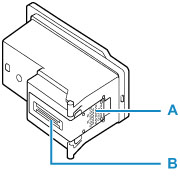
- Replace a print head immediately and do not leave the printer with the print head removed.
- Check that printer is turned on.
- Press the Setup button, use the

 button to select Maintenance, and then press the OK button.
button to select Maintenance, and then press the OK button.
- Use the

 button to select Start replacement, and then press the OK button.
button to select Start replacement, and then press the OK button.

- Open scanning unit / cover (C).
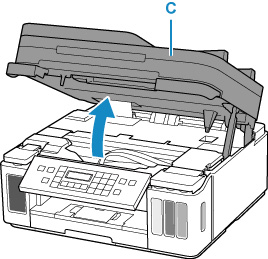
 Important
Important
- If the ink stains the print head and/or the inside of the printer, wipe them using a soft cloth dampened with water before installation. Be careful not to get ink on your clothing or surroundings when replacing the print head.
- Do not touch the metallic parts or other parts inside the printer.
- Turn the ink valve lever to the left.
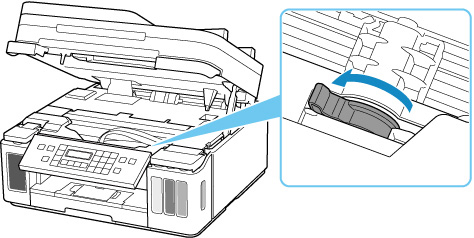
- Press the OK button.The print head holder (D) moves.
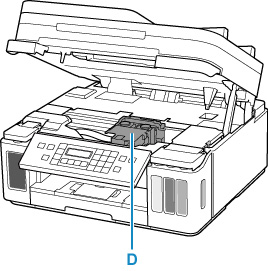
 Caution
Caution
- Do not hold the print head holder to stop or move it forcibly while the print head holder is working. Do not touch the print head holder until it stops completely.
 Important
Important
- If the scanning unit / cover is left open for more than 10 minutes, the print head holder may move and the Alarm lamp may light. In this case, close the scanning unit / cover, and then open it again.
- Remove the print head.
- Pinch the tabs and open the print head locking cover.
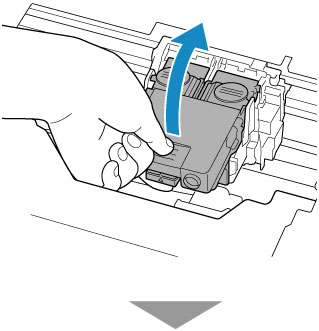
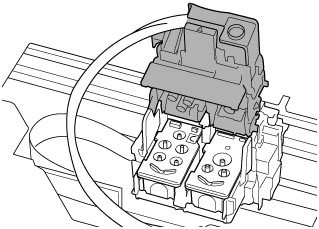
- Pull the print head and shift it slightly toward you.
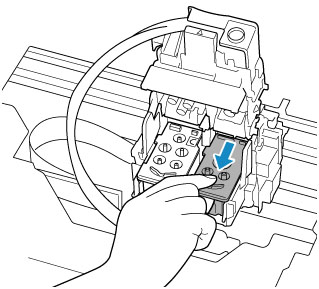
- Take out the print head.
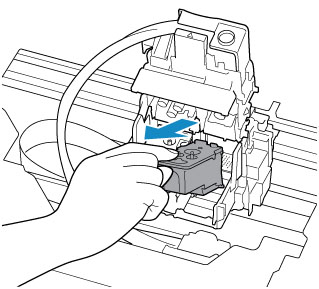
 Important
Important
- Handle the print head carefully to avoid staining of clothing or the surrounding area.
- Discard the removed print head according to the local laws and regulations regarding disposal of consumables.
- Pinch the tabs and open the print head locking cover.
- Prepare a new print head.
- Take a new print head out of its package and peel the label (E) gently.Install the print head C (color) in the left print head holder and the print head B (black) in the right print head holder. Make sure to check the label and install the the print heads correctly.
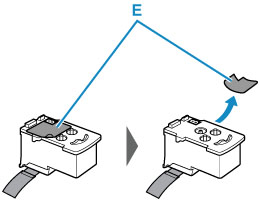
- Remove the protective tape (F) gently.
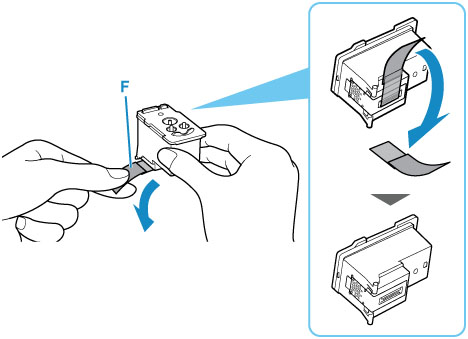
 Important
Important
- Do not reattach the removed label and protective tape. Discard them according to the local laws and regulations regarding disposal of consumables.
- Do not touch the electrical contacts or print head nozzle on a print head. The printer may not print properly if you touch them.
- Take a new print head out of its package and peel the label (E) gently.Install the print head C (color) in the left print head holder and the print head B (black) in the right print head holder. Make sure to check the label and install the the print heads correctly.
- Install the print head.
- Put a new print head in the print head holder.
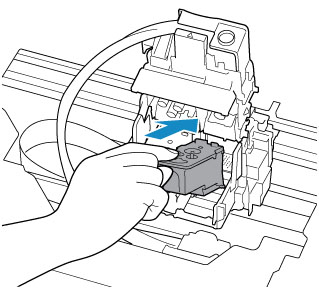
- Close the print head locking cover to lock the print head into place.Push down the print head locking cover until it clicks.
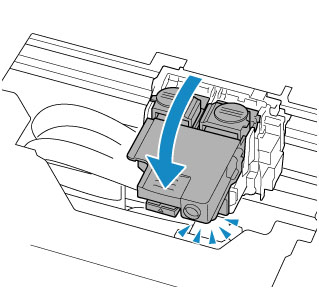
- Put a new print head in the print head holder.
- Push the joint buttons.
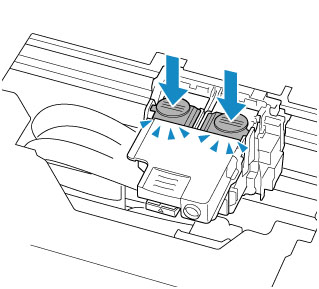
 Important
Important
- Push down the joint buttons until they click. The printer may not print.
- Check that both the left and right joint buttons are pushed down.
- If both the print head C and print head B are not installed, the printer cannot print. Make sure to install both of the print heads.
- Turn the ink valve lever to the right.
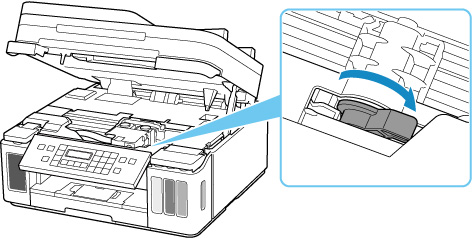
- Close the scanning unit / cover gently.
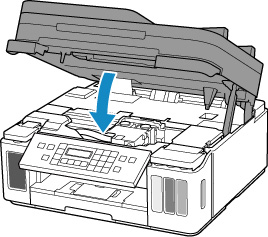
 Note
Note
- If an error message is displayed on theLCD (Liquid Crystal Display) after the Scanning Unit / Coveris closed, take appropriate action.
- The printer starts cleaning the print head automatically. Do not perform any other operations until the printer completes the cleaning of the print head.
- If the print head is out of alignment, as indicated by misaligned printed ruled lines or similar symptoms, adjust the print head position.
- The printer may make noise during operation.
Porter & Borzo (Wefast) Now Available
Canon Pixma BH-70 Black Printhead
You May Also Like
Quick SALE

Canon Pixma CH-70 Tri Color Printhead
Canon Pixma CH-70 Tri Color Printhead
MRP. ₹1,495
Save 2%
₹1,460
On Sale

Epson Printhead for LX-310 / LX-350...
Epson Printhead for LX-310 / LX-350...
MRP. ₹2,950
Save 33%
₹1,990
Quick SALE

Canon G2002, G2010, G2012 Printhead (BH7 | CH7)
Canon G2002, G2010, G2012 Printhead (BH7 | CH7)
MRP. ₹2,690
Save 13%
₹2,340
On Sale

HP 4287 DesignJet Smart Tank Printhead
HP 4287 DesignJet Smart Tank Printhead
MRP. ₹45,000
Save 12%
₹39,420
Quick SALE

HP 955 Printhead with Starter Cartridge
HP 955 Printhead with Starter Cartridge
MRP. ₹24,500
Save 19%
₹19,950
Quick SALE

HP DesignJet 711 Printhead (T120, T520)
HP DesignJet 711 Printhead (T120, T520)
MRP. ₹27,990
Save 9%
₹25,500
Quick SALE

Canon G4000, G4010 Printhead (BH7 | CH7)
Canon G4000, G4010 Printhead (BH7 | CH7)
MRP. ₹2,690
Save 13%
₹2,340
On Sale

Epson LQ 1310 Printhead Printer (1622946)
Epson LQ 1310 Printhead Printer (1622946)
MRP. ₹7,500
Save 32%
₹5,100
On Sale

HP 88 Printhead Combo Pack-Part no. C9381A, C9382A
HP 88 Printhead Combo Pack-Part no. C9381A, C9382A
MRP. ₹14,500
Save 39%
₹8,900
Quick SALE

HP 72 Magenta and Cyan Printhead
HP 72 Magenta and Cyan Printhead
MRP. ₹9,950
Save 18%
₹8,150
On Sale
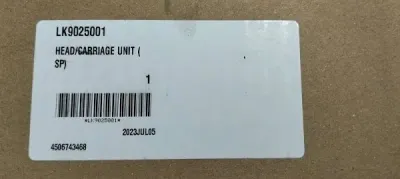
Brother DCP-T820DW Printhead (LK9025001)
Brother DCP-T820DW Printhead (LK9025001)
MRP. ₹12,500
Save 24%
₹9,450
On Sale

HP 777 DesignJet Printhead (3EE09A)
HP 777 DesignJet Printhead (3EE09A)
MRP. ₹12,000
Save 20%
₹9,650
ON SALE

HP 70 Matte Black and Cyan DesignJet Printhead
HP 70 Matte Black and Cyan DesignJet Printhead
MRP. ₹9,500
Save 14%
₹8,150
Quick SALE

New, HP M0H51A Black Printhead (51A)
New, HP M0H51A Black Printhead (51A)
MRP. ₹1,363
Save 23%
₹1,050
On Sale

Epson L8050, L8180, L18050 Printhead
Epson L8050, L8180, L18050 Printhead
MRP. ₹21,000
Save 30%
₹14,600
On Sale

HP 70 Magenta and Yellow DesignJet Printhead
HP 70 Magenta and Yellow DesignJet Printhead
MRP. ₹9,500
Save 14%
₹8,150
On Sale

Epson FA56001 Printhead For L15150, L6550, L6570
Epson FA56001 Printhead For L15150, L6550, L6570
MRP. ₹29,900
Save 15%
₹25,300
Quick SALE

HP GT51 Black Printhead (M0H51A)
HP GT51 Black Printhead (M0H51A)
MRP. ₹1,363
Save 23%
₹1,050
Quick SALE

Epson Printhead for L1800, 1390, 1400, 1410,..
Epson Printhead for L1800, 1390, 1400, 1410,..
MRP. ₹19,900
Save 13%
₹17,300
On Sale
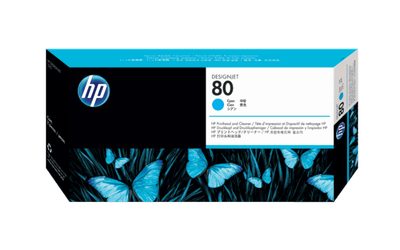
HP 80 Cyan DesignJet Printhead and Printhead Cleaner
HP 80 Cyan DesignJet Printhead and Printhead Cleaner
MRP. ₹23,141
Save 55%
₹10,430
On Sale

Epson Printhead For L6160, L6170, L6190, L3560
Epson Printhead For L6160, L6170, L6190, L3560
MRP. ₹13,000
Save 31%
₹8,950
On Sale

HP 940 Black & Yellow Printhead, C4900A
HP 940 Black & Yellow Printhead, C4900A
MRP. ₹6,500
Save 17%
₹5,380
Quick SALE
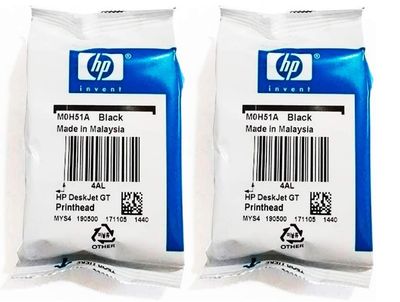
HP GT51 Black Printhead (M0H51A) Twin Pack
HP GT51 Black Printhead (M0H51A) Twin Pack
MRP. ₹2,900
Save 28%
₹2,080
Display prices in:INR